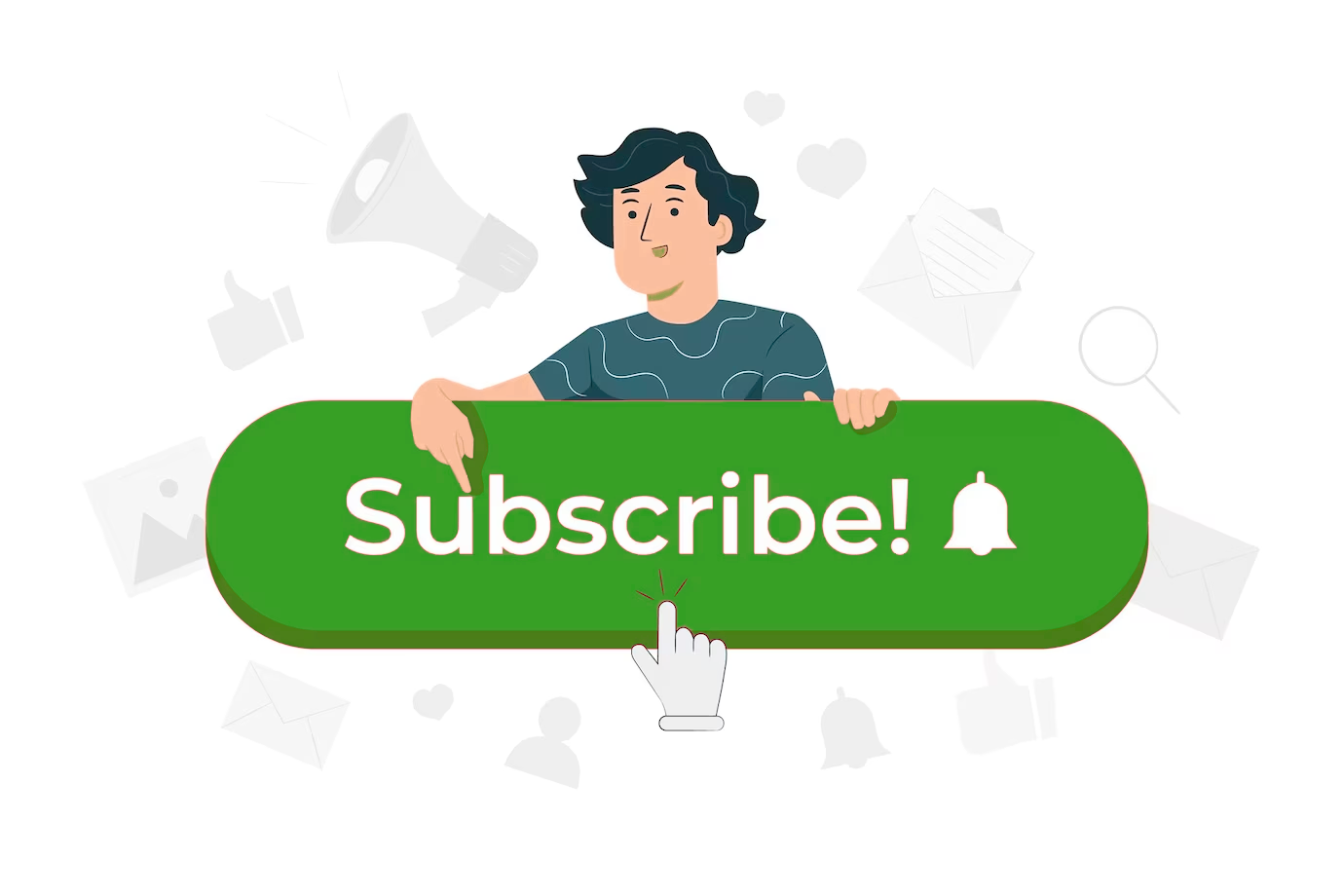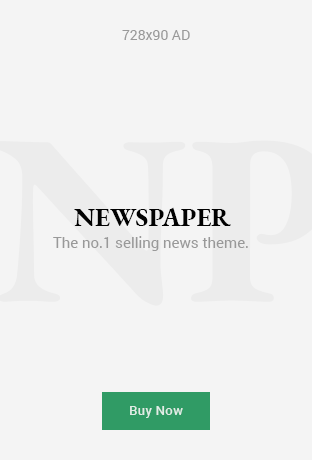Either we forget our password or we want to verify the password to enter Wi-Fi passwords on another device.
Resetting Wi-Fi password is both painless and time-saving since all our devices and home systems are connected to the same network and we have to save the new password again for all our devices.
But we can save ourselves from resetting our Wi-Fi password if we connect our Windows 11/10 computer to that Wi-Fi network.
Windows keeps a record of all our networks and their password so that we don’t have to type the password again to connect to the same network. In this article, we will learn how to find Wi-Fi passwords using cmd in Windows 11/10.
How to find a Wi-Fi password using CMD in Windows 11/10?
There are two basic ways to view Wi-Fi passwords. These methods work on both versions of Windows, i.e. Windows 10 and Windows 11.
Follow the steps and avoid having to reset your Wi-Fi password!
First method: Check Wi-Fi password through Network and Internet settings
Step 1: Connect to the Wi-Fi network whose password you want to know, then right-click the [Network] icon ① on the taskbar and select [Network & Internet Settings] ②.
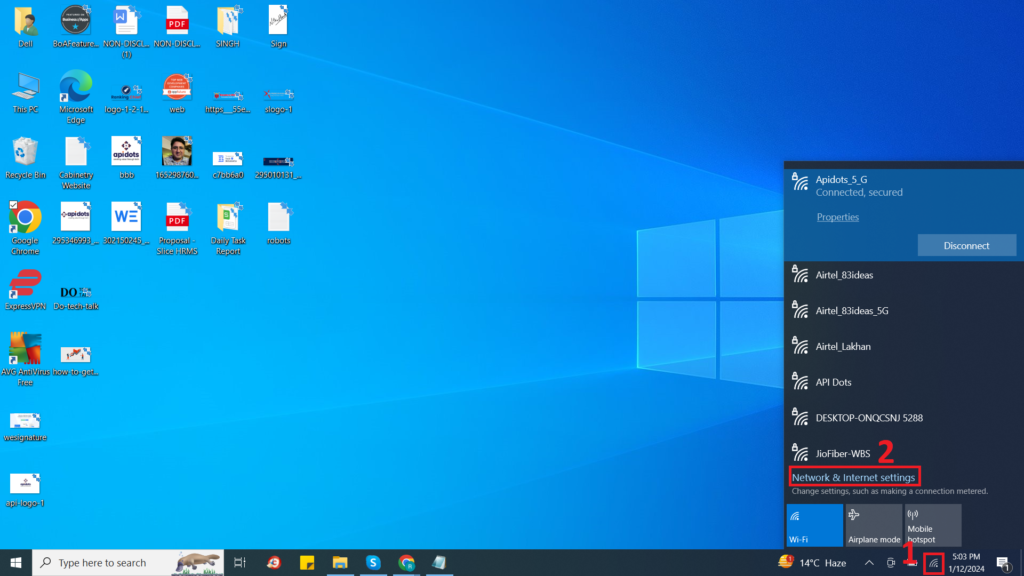
Step 2: Select [Advanced network settings] ③.

Step 3: Under Related settings, select [More network adapter options] ④.

Step 4: Choose the connected Wi-Fi network ⑤, then select [View status of this connection] ⑥.

Step 5: Select [Wireless Properties] ⑦.


Method 2 – Check the Wi-Fi password using the Command Prompt
We can view forgotten Wi-Fi passwords by running some quick “netsh” commands using Windows Command Prompt.
Step 1: Press Start, type CMD, right-click on the Command Prompt option displayed as a search result, and click Run as administrator.
Step 2: Type the following command and press Enter to display a list of the names of the networks we are connected to.
netsh wlan show profile
This command lists all the wireless network profiles saved on your computer, including their names and settings, as shown below. Select the Wi-Fi network whose password you want to know.
Let’s say we want to see the password for the Wi-Fi network name “Gravity”.

Step 3: Now, type the following command and press Enter again
netsh wlan show profile name= "Wi-Fi name" key=clear
This command displays detailed information about the Wi-Fi network, including profile information, connection settings, security settings, and cost settings for the selected Wi-Fi profile.

Step 4: Scroll through the results until we find an entry named Key Content & our Wi-Fi password will be listed next to it.

Since we now have our Wi-Fi password, we can connect our devices to the network to complete our work.
Conclusion
So, knowing how to view your Wi-Fi password in Windows 11/10 can save you the trouble of resetting it.
Whether through network and Internet settings or netsh command prompt commands, these methods allow you to easily recover your Wi-Fi password, ensuring connectivity to all your devices without having to reset them.